As I've mentioned above Kitematic is an app made by the Docker team to help you manage Docker containers and I recommend it to you use it also. In general, Kitematic presents running or stopped containers and has a few other features that can help you.
It helps you easily run or stop containers you can also see container logs, watch the preview, run docker CLI or run command line in container.
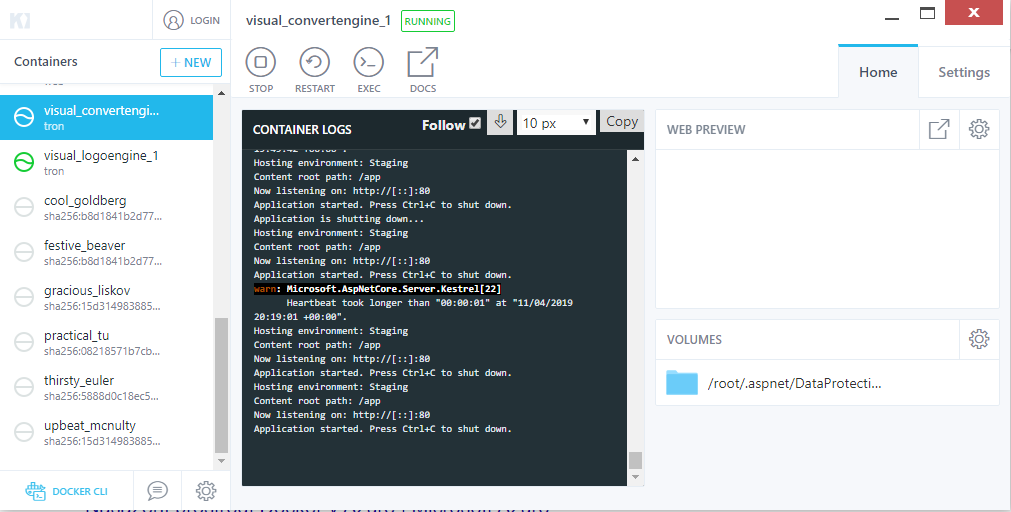
Exec - open PowerShell with Linux terminal of the container. This is for me the easiest way how to start managing Linux in the container or get access into it
Container logs - shows logs from an app running in the container
Web preview - a preview of an app running in the container
Most useful Linux Commands
pws (print working directory)
Print current directory name
cd (change directory)
cd ../ //go up from directory cd ./dev //jump in subdirectory dev
ls (list segments)
Print files from current directory
ls -l //list files and directories in long format ls -l | grep -i 'word' //search files in current directory that contains ‘word’ in name (grep -i for case insensitive search) ls -l | grep --color -i 'word' //same as above but make colorize search string ls -l | grep -R 'word' //recursive search in current directory and all of its subdirectories
find
find files
find / -name \*.json // find files with .json extension from root
cat <file-path>
Read file content, open text file
cat appsettings.json cat | less //to go trought big file (use q to quit less)
mkdir <directory-name> (make directory)
mkdir MyDirectory //create directory in the current directory
mv <source> <destination>
To move file to destination directory
mv ./documentations/my-app.pdf . //this will move pdf file from documentations directory into current directory
mv <old-file> <new-file>
To rename file
mv appsettings.Development.json appsetting.Stage.json
cp <source> <destination>
Copy file
cp ./documentations/my-app.pdf . //copy into current directory
rm <file-path>
Remove file